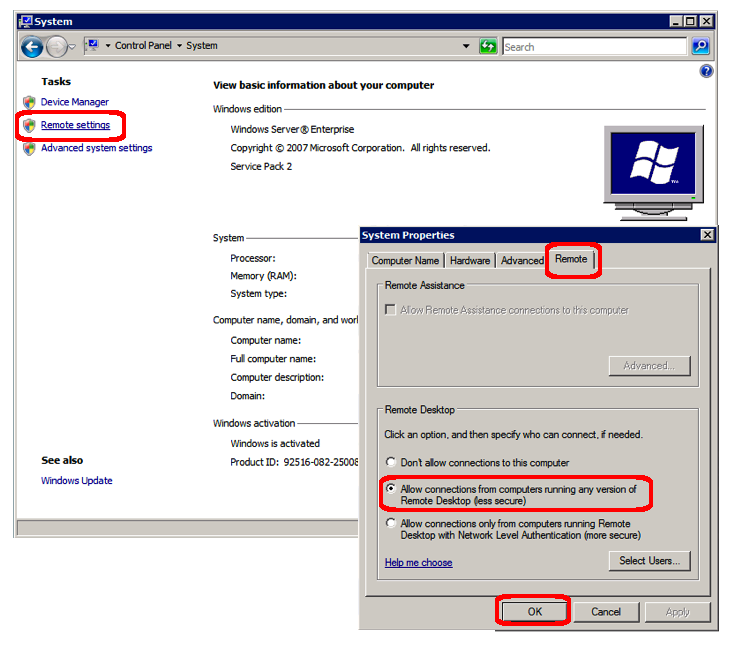I setup a new virtual server in VMware 6.0 yesterday. Of course, I was logging into the console. Then, I remembered, if I wanted remote desktop to work, I needed to explicitly enable it.
- Run Control Panel | System
- Click the “Remote Settings” link on left
- Select the “Remote” tab
- Check “Allow connections from computers… any version…” checkbox
- Press the OK button
You might wonder why I don’t use the “Allow connections from computers… Network Level Authentication…” checkbox. The problem is that this checkbox is compatible with only a subset of the remote desktop versions. You can find more information here: technet.microsoft.com/…