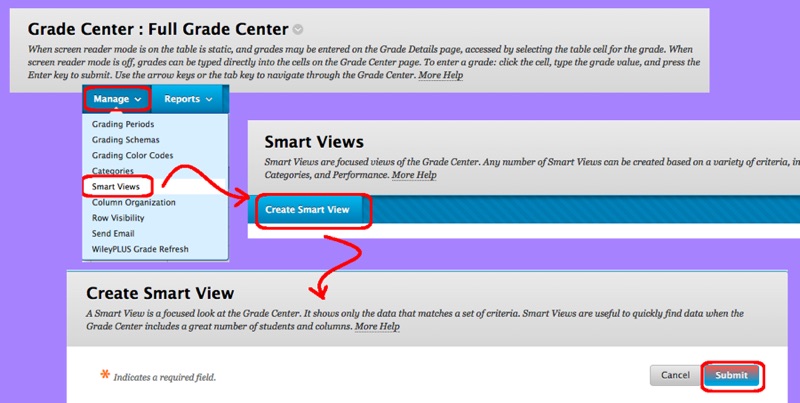I have been supporting an online course over the last several months, and learning a ton of tricks regarding how to configure and use the free version of BlackBoard available at www.coursesites.com for instructors who support a small number of concurrent online courses. This post regards how to create a smart view of all your instructor surveys. This is useful because sometimes you want to send out student reminders to only those folks who have not filled in the most recent survey. But, you don’t really want to clutter your actual grade book with survey information. Here are the steps, assuming you have already defined some surveys.
- Open the grade book:
- Login to www.coursesites.com
- Goto Grade Center | Full Grade Center
- Define a new smart view:
- Use the Manage menu | Smart Views menu item
- Click the “Create Smart View” button
- Edit settings and save:
- Enter a unique name for your smart view, e.g. “Surveys”
- Enter an optional description
- In “Type of View”, select the “Category and Status” radio button
- Under “Select Criteria” | Categories, select “Surveys” in the dropdown
- Under “Select Criteria” | Users, select “All users” in the dropdown
- Leave the default of “Filter Results” | “All statuses”
- Click the Submit button at the bottom of the page
- Validate your changes:
- Under “Grade Center” | click “Surveys”
Obviously, if you called your new smart view something other than “Surveys” then you will need to edit Step 4 to reflect your actual smart view name. Notice that you can create a smart view containing all tests, or all assignments, or any other valid coursesites category.