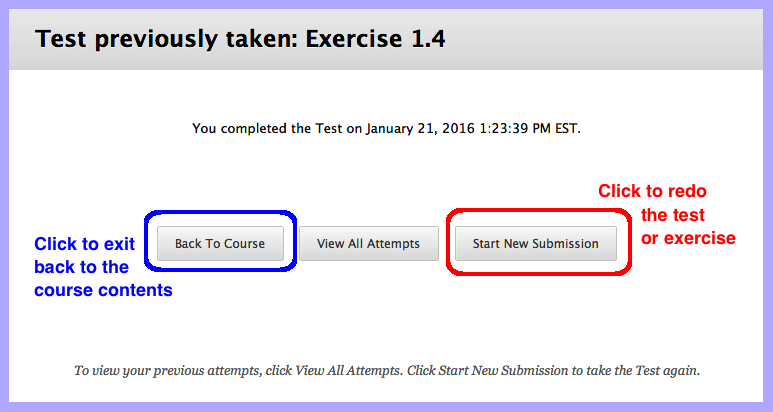This spring, I quickly learned that administering online courses is a tricky business. More specifically, one common complaint that students made was that their web quiz/assignment/test session was unexpectedly terminated and could they please, please, please re-submit?
Imagine that?!?
So, I wondered, how does one allow for the same BlackBoard assignment to be turned in multiple times? Once this feature was enabled, I then discovered that students would re-enter assignments and then “jump away,” effectively zeroing out a good score. So, I needed the highest grade to count without me having to intervene. And, I found the answer — read on!
- Edit the assignment:
- Login to www.coursesites.com as an instructor
- Navigate via “Course Content” to your test or assignment
- Right-click and select “Edit the Test Options” from the popup menu
(Note: will say “Edit the Assignment Options” or “Edit the Survey Options”, as applicable)
- Make the changes:
- Check the “Multiple Attempts” checkbox
- Select the “Allow Unlimited Attempts” radio button
- Pick the “Highest Grade” from the “Score Attempts Using” dropdown
- Check the “Force Completion” checkbox
- Save your changes:
- Click the Submit button (which is located at both the top and the bottom)
Once you have edited the settings, students who have already completed an assignment (or test or survey) attempt will receive the three options: “Back to Course”, “View All Attempts”, and “Start New Submission”. See the screen shot associate with this blog. Essentially, students wishing to retry the assignment should select “Start New Submission” and proceed. This change had to be applied on each assignment (and test and survey) individually. At least, I found no way of making a new course default with the settings that were appropriate for my course.