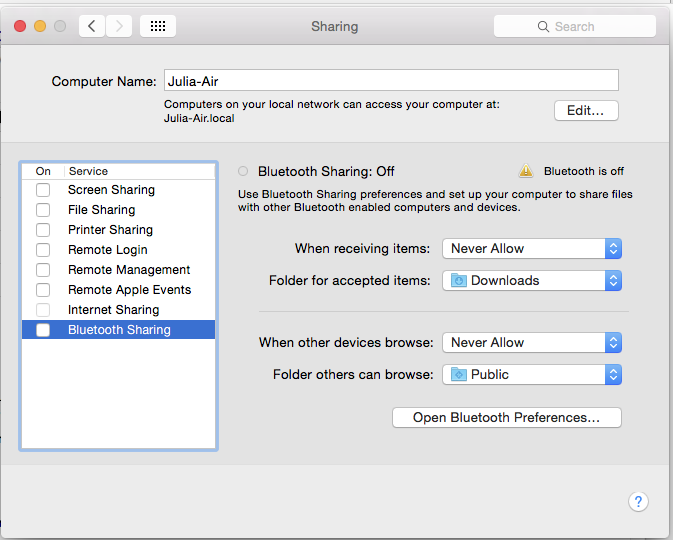Today, I was helping someone setup their brand new Apple laptop. One of the recommendations I made was to turn off “Sharing Services”. This resulted in a blank stare, so I thought it would be valuable to describe how to accomplish this task. Note that my recommendation encompasses a large range of features, including, screen sharing, file sharing, printer sharing, remote login, remote management, remote apple events, internet sharing, and bluetooth sharing. Unless you are specifically using one of these features, it should be turned off, to help add security to your device. I keep my System Presences docked, but you might need to locate it using File Finder, in the Applications folder.
- Open the sharing admin panel:
- Open System Preferences | Sharing
- Change Screen Sharing:
- Highlight “Screen Sharing” on the left
- Click the “Computer Settings” button. Validate everything is unchecked.
- Select “Only these users” radio button
- Unless you use this feature, remove all listed users
- Change File Sharing:
- Highlight “File Sharing” on the left
- Click the “Options” button. Validate everything is unchecked.
- Under “Shared Folders” remove all shared folders
- Change Printer Sharing:
- Highlight “Printer Sharing” on the left
- Validate each printer is unchecked
(Commentary: purchase a WIFI printer if you want a common printer for family members)
- Change Remote Login
- Highlight “Remote Login” on the left
- Click the “Computer Settings” button. Validate everything is unchecked.
- Select “Only these users” radio button
- Unless you use this feature, remove all listed users
- Change Remote Management
- Highlight “Remote Management” on the left
- Select “Only these users” radio button
- Unless you use this feature, remove all listed users
- Change Remote Apple Events
- Highlight “Remote Apple Events” on the left
- Select “Only these users” radio button
- Unless you use this feature, remove all listed users
- Change Internet Sharing
- Highlight “Internet Sharing” on the left
- Make certain is says “Internet Sharing: off”
- Make certain all checkboxes in “To computers using” are unchecked
- Change Bluetooth Sharing
- Select “Never Allow” from “When Receiving Items”
- Select “Never Allow” from “When other devices Browse”
- Click “Open Bluetooth Preferences” and validate Bluetooth is “Off”
- Click the “Show Bluetooth in menu bar” checkbox so you can see it if it’s enabled
- Click the “<“ button to return to the Sharing preferences
- If you actually plan to use Bluetooth, then instead select “Ask What To Do” in the above drop boxes
- Make certain everything is disabled:
- Validate that the “On” checkbox is unchecked for all sharing services (see screenshot)
Unlike the Windows Control Panel, there are no Save buttons in OS X System Preferences. Everything you change takes effect immediately. If on some windows you see a warning message “Blocked By Firewall”, this means the service is still enabled, but your firewall settings are correct! Speaking of which, to set firewall settings, use this post: https://www.orionscache.com/2012/10/enabling-apple-osx-encryption-firewall/