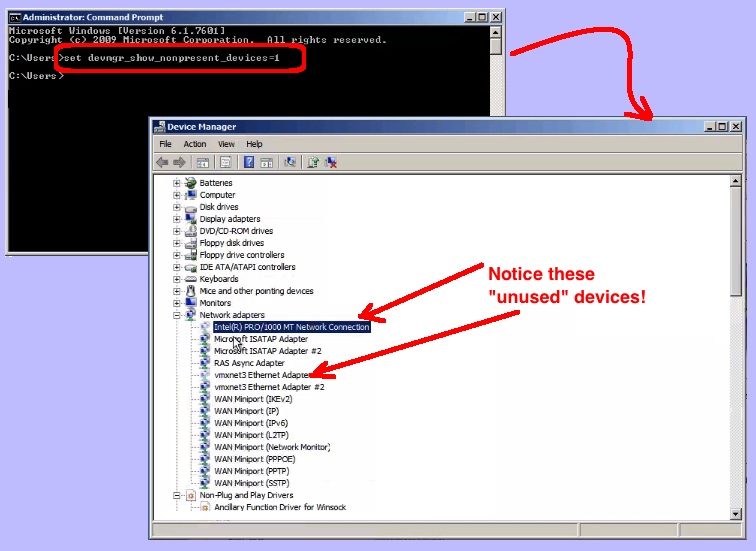Last week, I was trying to debug a network problem that was being experienced by one of my virtual machines. This VM had a bit of “history” having been moved several times between different hosts, and having originally been a physical-to-virtual (P2V) conversion. Anyway, it wasn’t working correctly, and I couldn’t find anything obviously misconfigured. So, after digging around the registry and googling, I came across an article discussing how to show all installed device drivers, even those that have been disabled. Once I displayed the devices, I was able use Windows device manager and uninstall unneeded drivers, until voila! the machine started working again. Here are my steps:
- Enable the display of all devices:
- Run cmd.exe to get a DOS command prompt
- Type the following command: set devmgr_show_nonpresent_devices=1
- Open device manager:
- Start button | Control Panel | System
- Goto the Hardware tab
- Click the “Device Manager” button
- Expand or uninstall:
- Expand the various sections (e.g. “network adapters” or “display adapters”…)
- Locate the potential problem driver, right-click and select the Uninstall menu item
- Reboot the machine and test
I happened to be debugging in Windows XP. But, I tested the above procedure on Windows 7, and it works essentially the same. The only difference is that unused device drivers are not greyed out but instead have a little “down arrow” icon indicating they are disabled. For further information about this topic, see: https://support.microsoft.com/en-us/kb/315539.