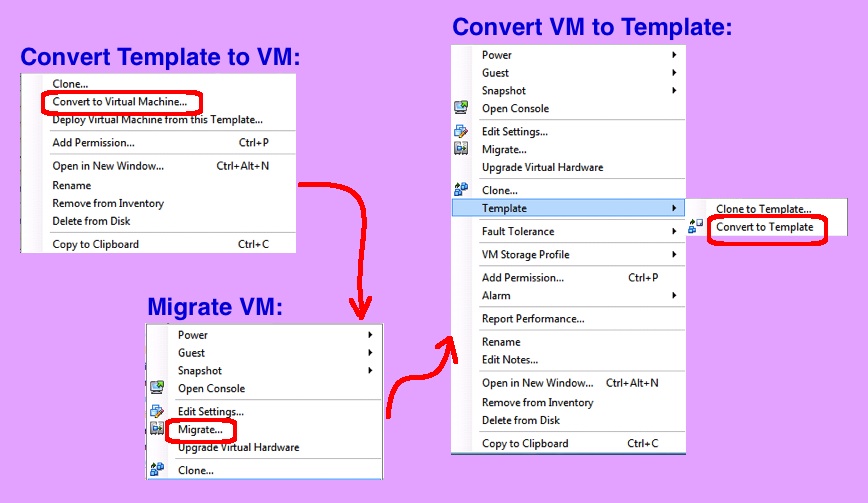I was busy doing maintenance tasks last week. One of the things I needed to do with move a VMware template from one host to another. But, the Migrate menu option was greyed out and I didn’t see a way of moving this template to its new host. Migrating virtual machines, whether powered on or shutdown worked fine. So, what was the secret sauce to migrating the template?
- Convert Template to VM:
- Right-click the template and select “Convert to Virtual Machine…” menu item
- Accept all defaults
- Migrate the VM:
- Right-click the VM and select “Migrate…” menu item
- Pick the migration type (host in this case) from the radio buttons
- Pick the target host and be certain the results are “validation successful”
Note: if the validation fails, you have some configuration difference between hosts that you need to debug
- Covert VM to Template:
- Right-click the VM and select “Template” | “Convert to Template” menu item
- When it asks you, assure VMware that you are moving it, otherwise it will alter all your network MAC addresses
Sometimes fact is stranger than fiction. I cannot explain why migration of a template cannot be completed in a straight-forward manner. I understand that a template doesn’t really “run” anywhere, but it is inventoried on a particular host. I was using the vSphere client of VMware 5.5 Update 2e in this case. Perhaps they will fix this minor irritation in a future release?