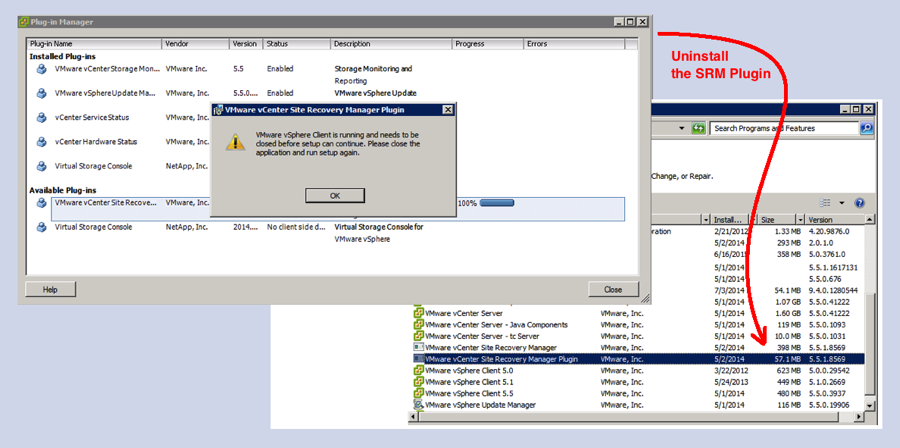
I have been running vCenter upgrades recently. Today, I was attempting to upgrade from VMware 5.5U1 to VMware 5.5U2. I have already ran this particular upgrade four other times this month, but today I received an error message as I was attempting to install the SRM plugin: “VMware vSphere Client is running and needs to be closed before setup can continue. Please close the application and run setup again.” Of course, since you always initiate a plug-in from using a menu item from within the vSphere fat client, this error didn’t make any sense to me. My first reaction was to reboot the server and try again, but I was presented with the same error message. Installing the SRM plugin was literally the last step of this upgrade and I needed to wrap-up for the day–how could I proceed? Looking for clues, I opened the list of installed applications, and noticed that several versions of the vSphere client happened to be installed on this particular server. It must have gone through several previous upgrades. Here are the steps that resolved the error and allowed me to proceed.
- Uninstall the SRM plugin:
- Open Control Panel | Programs and Features
- Uninstall “VMware vCenter Site Recovery Manager Plugin”
- Uninstall the older vSphere clients:
- Uninstall “VMware vSphere Client 5.0”
- Uninstall “VMware vSphere Client 5.1”
- Reboot the server
- Note: I don’t know if this was needed, but I felt better doing it.
- Install the SRM Plugin:
- Login and run the vSphere Client
- Select the “Plug-ins” | “Manage Plug-ins…” menu item
- In the SRM row, click the “Download and Install” link
- Accept all the wizard’s default settings
This worked like a charm. My theory is that the SRM plugin was somehow installed but not registered appropriately with the current vSphere Client. And, this odd combination of events was somehow throwing the installer into an unexpected state for which it did not have an appropriate error, so it was giving me some sort of “catch-all” and inappropriate error message. As in all stories, all is well that ends well. The upgrade was complete and I went home happy.