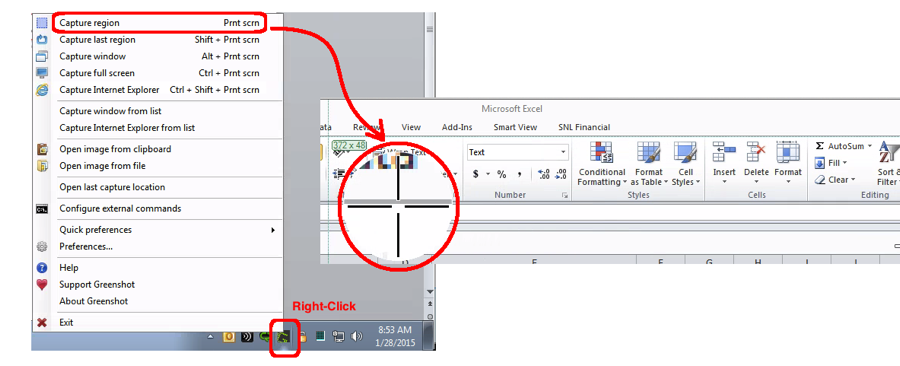I am always writing documentation and creating screen shots. Today, I came across a new (to me) application which does a great job taking screen shots. In addition to being quite feature rich, the application is completely free to download, using a GNU GPL (general public license). The new screen shot capturing application is called Greenshot and is available for download from:
Once you have it downloaded and installed, it appears as an icon in your system tray. Sometimes, if you have many icons in the tray, you might have to move it from the “more” icons area. Also, the application contains hot key shortcuts for the most common tasks. To use the application, do the following:
- Right-click on the green Greenshot icon in the system Tray
- Select the “Capture region” menu item
- When the magnifying site appears…
- Click the mouse on the upper-left corner of the screen you want
- Holding the mouse button down, move to the lower-right corner and release
- Another menu appears…
- Select the “Copy to clipboard” menu item
- Open the application in which you want the screen shot, and click the Paste button
Notice that Greenshot includes an editor of its own. If you want to use this, replace step seven above with the “Copy to image editor” menu item. My only complaint about Greenshot is that it’s written using the .Net framework, so it does not run in OS X and probably never will. But, if you are a Windows user, this is an excellent application and you should check it out for yourself.