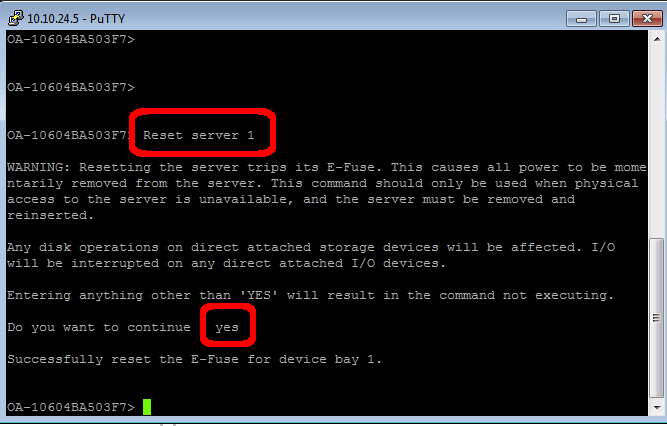So, I remoted into a customer site the other day, setting up a new blade HP bl460 blade server. I entered iLO (integrated lights out management) to validate settings, because I wanted HP EBIPA (which works a little like a DHCP server running in the chassis) to configure static IP addresses. I exited iLO thereafter, and used the HP Onboard Administrator website to assign the static EBIPA address and checked the “enabled” checkbox in that interface. I waited and… this particular blade reported its new iLO address correctly but refused to connect. What was wrong and how could I reset iLO so that it would be functional again?
Googling, I found references to an iLO reset button, but unfortunately that is available only if you have direct console access to the server. I didn’t have physical access, in fact I was literally miles away and it was after-hours so no one else was in the data center either. The answer was to use some command line arguments to reset the blade iLO as follows:
- Connect to OA via SSH:
- Open Putty and enter the IP address of the HP OA website
- Enter you credentials to connect
- Validate the bay number of the server:
- Within the HP OA website, validate the bay number of the server to reset
- Reset the server:
- Back in the SSH command line (see screen shot)…
- Enter the command: reset server x
(Note: replace x with the bay number of your server) - Respond to the prompt: yes
- Exit the Putty session.
- Connect to iLO:
- Wait 5 full minutes for the reset to happen
- Go back to the HP OA website
- Highlight the blade in the “front view” panel on the upper right of the screen
- Navigate to the iLO menu (right side)
- Click the “Web Administration” link (center of screen)
For me, resetting the iLO connection worked like a charm, and I was able to access the blade again.