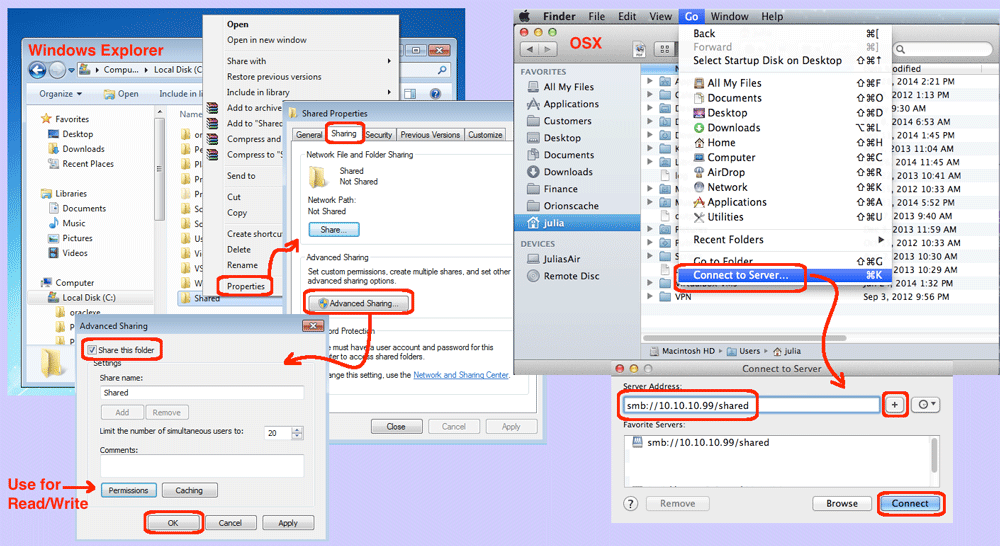
So, this morning one of my friends excitedly told me that they had purchased an Apple MacBook Pro. Now, they wanted to move all their files and pictures from their old Windows 7 computer. Did they have to create a virtual machine running Windows to do this? Not at all! You can copy files directly to your Apple OSX had drive and most of them can be used directly on your Apple. Here are the steps.
- Enabled File Sharing:
- To test if you already have file sharing enabled, open skip to step 2, and it if works, then file sharing is enabled.
- From the Start menu | Run regedit
- Modify the “forceguest” entry value to 0.
Note: “forceguest” entry of 1 means you have “simple sharing” and thus no sharing tab.
- Use the Sharing Tab:
- Open Windows Explorer in Windows.
- Either share an existing folder, or create a new one (I creatively called mine “Sharing”).
- Highlight the folder, right-click and select the Properties menu item.
- Goto the sharing tab.
- Click the “Advanced Sharing” button.
- Check the “Share this folder” checkbox.
Note: if you want to give more than read rights, you must do this using the Permissions button. - Click the OK button to apply your changes and close the dialog box.
- Mount the Share in OSX:
- Login to your Apple laptop.
- Run the Finder application.
- From the Go menu | select the “Connect to Server” menu item.
- In the server address, enter the following: smb://10.10.10.99/sharing
Note: replace the above IP with the IP of your Windows machine and the sharing name with the name of your folder - Click the Connect button
- Copy your Files:
- Still in Finder, you should now see the mounted Windows folder.
- Open a second Finder window.
- In the second Finder, navigate to the folder in which you want to copy (e.g. the target).
- Drag-n-drop from the first Finder window to the second Finder window on your Apple laptop.
Many of the files you copy to your Apple will be directly openable. For instance, many picture formats (JPG, PNG, TIF, PDF, …) can be opened in Preview which is an OSX provided application. MS office formats can be opened if you install Microsoft Office or Open Office or Libre Office. For a list of applications you might want to install, see https://www.orionscache.com/software/