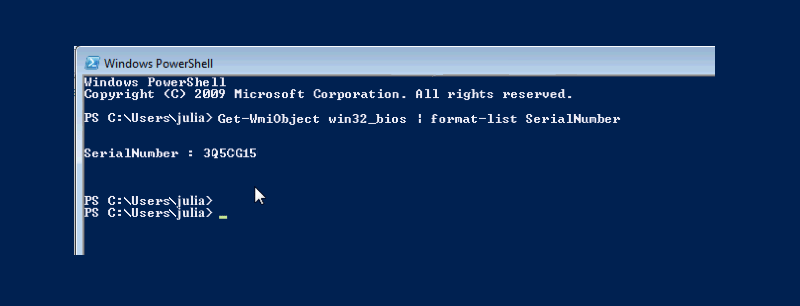Today, I needed the Dell Service Tag from a desktop. The Dell website tells me how to physically find this tag. That’s great, except I was not sitting in front of the desktop in question — I was miles away and remoted into it. Plus, what happens if the tag is physically disfigured? This post tells how to get the tag using the command line, while being offsite and remoted into the machine.
- Open a Powershell prompt:
- From the Start menu, run “Powershell.exe”
- Wait for the PS prompt to appear (see screen shot)
- Run the command:
- Type the command: Get-WmiObject win32_bios | format-list SerialNumber
- Write down the SerialNumber field
- Exit
The screen shot is an example of your expected results. I have altered the returned SerialNumber to protect the innocent. Once you have the Dell service tag, you can use it to find out if the desktop is under warranty and download appropriate drivers for it. The website to use for this is:
http://www.dell.com/support/drivers/us/en/19/ProductSelector