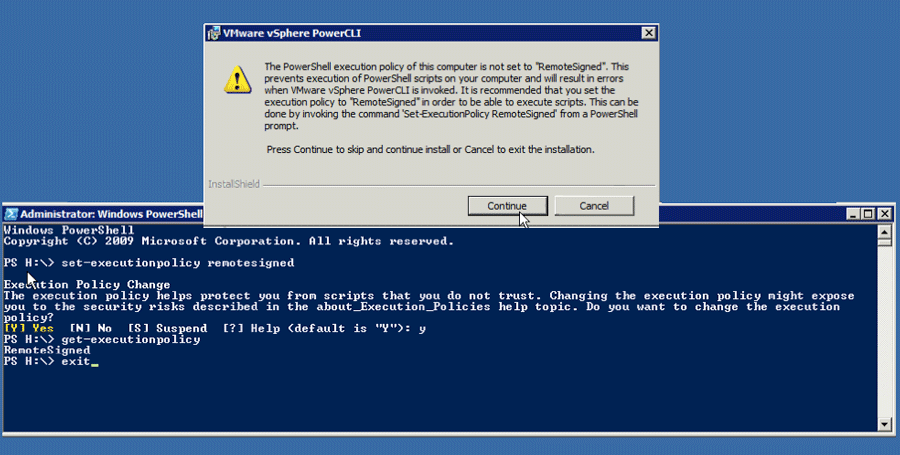Today, I needed to install VMware command line interface (CLI). So, I downloaded the latest version 5.1 from the VMware website onto a Windows 2008R2 server. Then, I proceeded to run the installation, only to receive the error message, “The PowerShell execution policy of this computer is not set to RemoteSigned. This prevents execution of PowerShell scripts on your computer and will result in errors when VMware vSphere PowerCLI is invoked. It is recommended that you set the execution policy to …” I was able to quickly resolve this permissions issue by running the Set-ExecutionPolicy command. Here are the detailed steps.
- Open a Powershell window:
- From the computers Start menu, type Powershell, and invoke the blue PS window
- Be patient because PowerShell takes a bit to load and provide the command prompt
- Change the Execution Policy:
- In the PS window, run: set-executionpolicy remotesigned
- At the prompt, type: Y
- Validate the settings:
- In the PS window, run: get-executionpolicy
- Validate the response says RemoteSigned, as per the screen shot
Now, you can retry the VMware CLI installation and it should work without the warning message. You do not need to reboot the server.