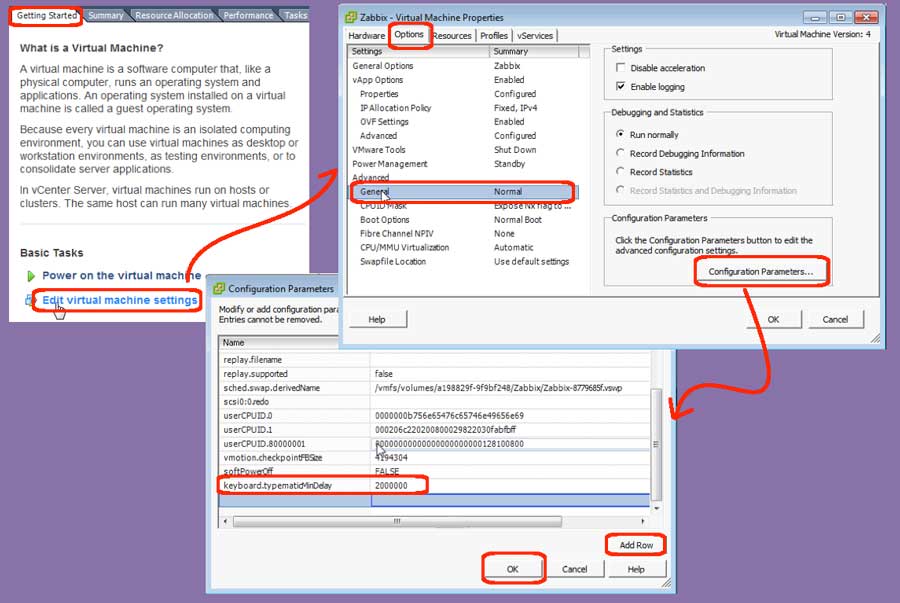I have noticed a problem when I remotely configure Linux/Unix machines using the VMware console. The problem is duplicate unwanted keystrokes (aka dupe keys) that cause me to backspace too often, as I enter command line commands. This is particularly an issue with passwords, since you cannot see exactly what you are typing into the password field. When too many keystrokes get entered, you must delete the entire password, and try again. So, I came across the resolution to this issue a couple of week ago, and I have tested it with various distributions, including CentOS, RedHat, Ubuntu, and SUSE. It works with all of them. Here are the detailed steps.
- Edit the Virtual Machine:
- Login to the iSphere client
- Goto Home | Inventory | Hosts and Clusters
- Highlight your virtual machine
- Goto the Summary tab
- Click “Edit Virtual Machine Settings”
(Note: the machine must be powered down)
- Navigate to the configuration parameters:
- Goto the Options tab within the “Virtual Machine Properties” dialog box
- Highlight General which is directly under the Advanced title
- Click the “Configuration Parameters” button
- Add an additional row:
- In the “Configuration Parameters” dialog box, click the “Add Row” button
- Type in the Name field: keyboard.typematicMinDelay
- Type in the Value field: 2000000
(Note: that’s a 2 following by six zeros)
- Save your changes:
- Click OK in the “Configuration Parameters” dialog box
- Click OK in the “Virtual Machine Properties” dialog box
At this point, you can start the edited virtual machine, and validate that any keystrokes you enter generate only one character per keystroke, rather than unwanted duplicates. Note that this change is not necessary for Linux / Unix machines in which you have already installed VMware Tools. But, it is necessary and helpful when you are first configuring new virtual machines prior to installing Tools, and/or configuring virtual machine appliances (VMAs) in which you have no intention of ever installing VMware Tools.