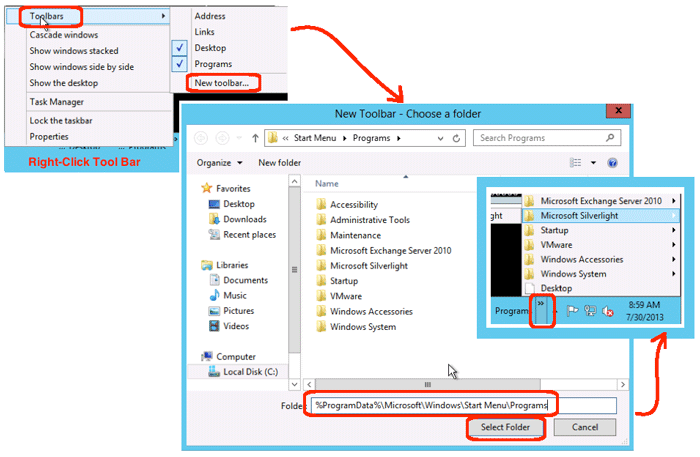I have a customer who is upgrading users to Windows 8. As you must already know, Windows 8 removed the Start button in order to make the GUI “cleaner”. Well, many users are finding that “clean,” in Microsoft’s case, means unusable, and so they are asking for the missing functionality. Although you can hover on the desktop and get the menus to appear, this is not evident to users. Additionally, if you are remoting into a server, hovering is not always sensed, and you end up wasting minutes of your life staring at an empty screen. Though there are several third-party products to fill this gap, the question was how to natively add the “Start button” functionality back into Windows 8? I found one solution, and there may be others.
- Login to Windows 8 or Server 2012:
- Login to machine
- Right-click the task bar at the bottom of the page
- Select the Toolbars menu | New Toolbar… menu option
- Define a new Toolbar:
- In the folder field, enter: %ProgramData%\Microsoft\Windows\Start Menu\Programs
- Click the “Select Folder” button
- Test the new Toolbar:
- A new Programs label should now appear on your task bar
- Click arrows next to the Programs label, and select the program you want to run
This was a clean, easy way of having a working menu in Windows 8, equivalent to the old Windows 7 start button. This solution also works well on Windows Server 2012. Screen shots are from Server 2012.