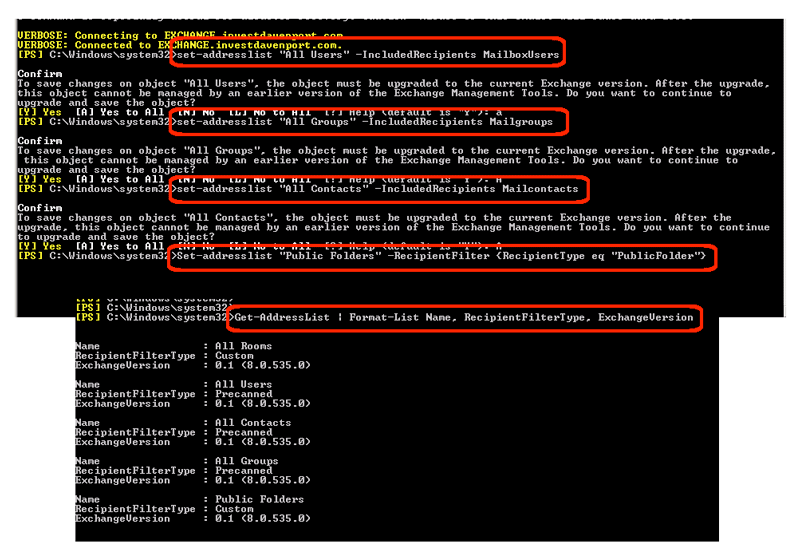During an upgrade of Exchange 2003 or 2007 to Exchange 2010, one of the tasks to be complete is the update of user, groups, contacts, and public folder objects. If you have not updated these objects, you will get warning messages every time you use the 2010 Exchange Management Console (EMC) to edit these objects. This post shows how to upgrade the Exchange objects to 2010, and how to validate that the upgrade was successful.
- Open the Exchange Management Shell:
- Login to your Exchange server
- Select Programs | Exchange… | Exchange Management Shell
- What looks like a DOS prompt appears, wait for it to present you a power shell prompt, which looks like “
[PS] c:\windows\system32>” or similar.
- Run the Mailbox Users command:
- Set-AddressList “All Users” -IncludedRecipients MailboxUsers
- Either “A” for all when prompted.
- Run the Groups command:
- Set-AddressList “All Groups” -IncludedRecipients MailGroups
- Either “A” for all when prompted.
- Run the Contacts command:
- Set-AddressList “All Contacts” -IncludedRecipients MailContacts
- Either “A” for all when prompted.
- Run the Public Folders command:
- Set-AddressList “Public Folders” -RecipientFilter {RecipientType eq “PublicFolder”}
- Either “A” for all when prompted.
- Validate the changes:
- Get-AddressList | Format-List Name, RecipientFilterType, ExchangeVersion
- Look for Exchange version staring with 0.1 — these are upgraded
Once all objects have been upgraded, no more aggravating error messages [regarding the version of the objects] should appear via the EMC. Note that once the objects are upgraded to 2010, you will no longer be able to edit these objects via the old administrative interface in Exchange 2003 or 2007.