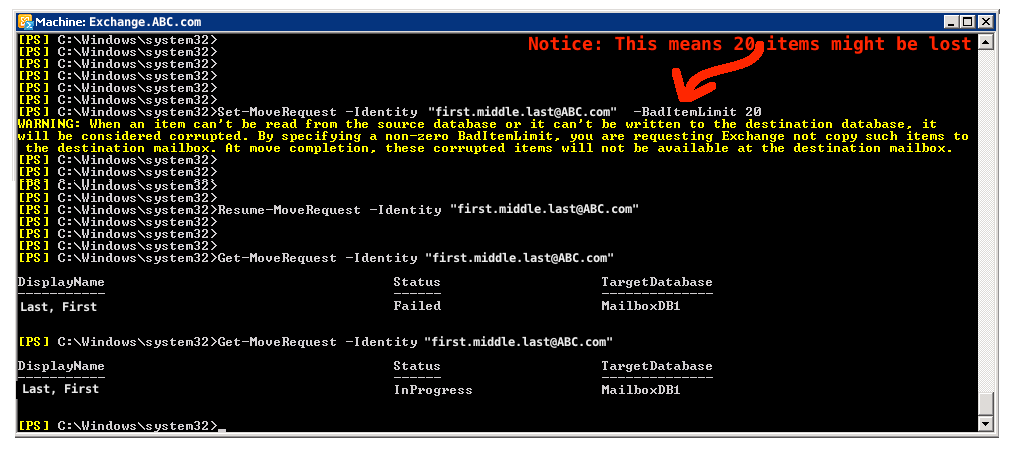Many Exchange mailboxes migrate without errors. Some have a few errors during migration, but if you investigate the move logs, you find that many times these errors are associated with calendar items. And, realistically, most users don’t care if they lose a corrupt calendar item from five years ago. But, occasionally, you enter a user mailbox which has a lot of errors. I had one such incident recently.
I think the easiest way of working through migration errors is to use the Exchange Management Shell. Part of the reason this is easier is that you can re-use old commands by clicking up “up” and “down” arrows to view what you have previously entered as commands. To view the status of an existing move request, even ones you Exchange Management Console GUI, do the following:
- Open the Exchange Management Shell:
- Login to your Exchange server (note: 2007 or 2010… this is not available on 2003)
- Select Programs | Exchange… | Exchange Management Shell
- What looks like a DOS prompt appears, wait for it to present you a power shell prompt, which looks like “[PS] c:\windows\system32>” or similar.
- Run the command:
- Get-MoveRequest -Identify “user@company.com”
(Note: replace your actual user email address, but retain the double quotes) - If not move request is found, the results will be empty.
- If a move request is found, results can be Completed, InProgress, or Failed.
- Get-MoveRequest -Identify “user@company.com”
So, let’s assume that you have a failed move request. If you resume this via the EMC GUI, it just fails again. How can you get it to continue?
- Increase the bad item limit and resume the request:
- Set-MoveRequest -Identity “user@company.com” -BadItemLimit 20
(Note: a bad limit of 20 means that up to 20 items can fail to move before the move is paused) - Resume-MoveRequest -Identity “user@company.com”
- Get-MoveRequest -Identity “user@company.com”
- Set-MoveRequest -Identity “user@company.com” -BadItemLimit 20
Notice that if you very quickly attempt to check the move status, it will report failed even though you just resumed the move. This is normal behavior, and is shown in my screen shot. Wait about 15 seconds and check again. If the move legitimately fails, you can progressively increase the bad item limit, but note you are allowing for more data loss. So, before setting a ridiculously high bad item limit, check with the affected user and the validate the business need for this data.