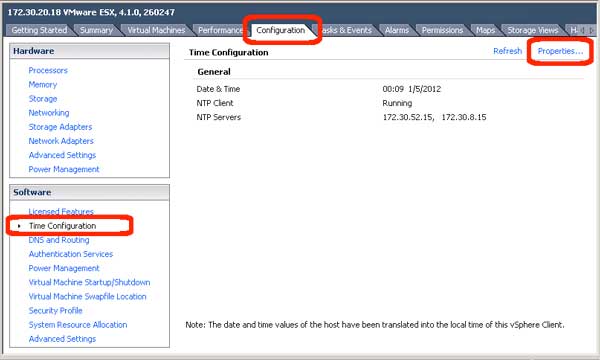Have you ever noticed that your VMware host has the incorrect time? This can cause Windows domain problems if your Windows guest machines are syncing their time with the VMware host. This post tell how to set the VMware host using vCenter.
- First, open the time settings dialog in vCenter:
- Highlight host in vCenter inventory.
- Click the Configuration tab.
- Select the “Time Configuration” link.
- Click “Properties” from the upper right.
- Then, edit the time settings.
- Click the “Options” button.
- In the dialog box, highlight “NTP Settings”.
- Click the “Add” button and add each of your time servers.
(important: do not add domain server guests that you are hosting on this host because it creates a loop.) - Check the “Restart NTP service to apply changes” checkbox.
- Finalize your time settings.
- Click the OK button in the NTP dialog to return the Time Configuration dialog.
- Check the “NTP Client Enabled” checkbox.
(Note: I got timeout errors when enabling the NTP client before adding time servers, so order is important here.) - Click the OK button to apply the changes and close the dialog box.