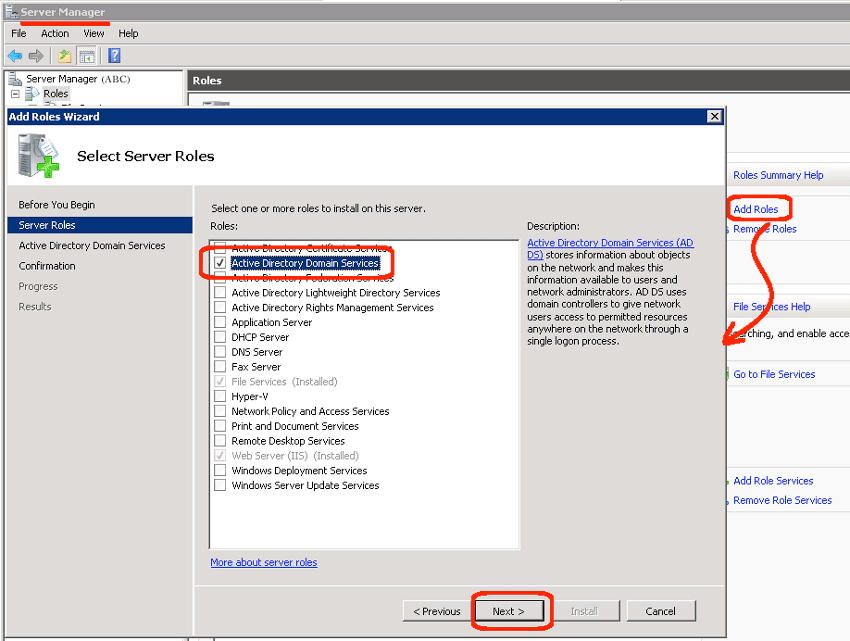In previous blog posts, I discussed how to prepare your existing 2003 domain to receive new 2008R1 and 2008R2 domain controllers. In this post, the detailed steps to create the new 2008 domain controller is documented. Note that I assume you have already installed a fresh copy of 2008 (either physically or virtually), have fully patched your new server, and activated it.
- Install Active Directory:
- Launch the Server Manager which is found in Administrative Tools | Server Manager.
- Select the Roles node in the Server Manager.
- Click Add Roles and then click Next.
- Select the “Active Directory Domain Services” checkbox and then click Next.
- Click Next in the Introduction screen.
- Agree to the installation of .Net 3.51 features by clicking the “Add Required Features” button.
- Click Install.
- Click Close in the Installation Results screen.
- Enable Active Directory:
- In Server Manager, expand the Roles node.
- Select the Active Directory Domain Services node.
- In the top Summary section, click “Run the Active Directory Domain Services Installation Wizard (dcpromo.exe)”.
- Check the “Use Advanced Mode Installation” checkbox.
- Click Next in the Welcome screen.
- Select the Existing Forest option.
- Select “Add a Domain Controller to an Existing Domain” and then click Next.
- Enter the domain name.
- Enter the credentials, and then click OK, then click Next.
- Select the domain for the new domain controller and then click Next.
- Select a site for the domain and then click Next.
- Select the Additional Domain Controller Options (leave the defaults of DNS Server and Global Catalog). Click Next.
- Click Yes when a DNS Delegation warning dialog box appears.
- Select the locations for the log files, database, and the SYSVOL, and then click Next.
- Enter the Directory Services Restore mode administrator password and click Next.
(Note: select the same password as the local admin) - Review the summary and click Next.
- The wizard creates the domain controller and replicates the AD database.
- Click Finish.
(Note: if you receive error messages, review the previous blogs regarding preparing your 2003 domain.)
- Restart the new domain server:
- When prompted, click Restart Now to reboot the new domain controller.
There is no direct upgrade from a 2003 DC. They process is to prepare your domain, install a new 2008 server, demote the old 2003 server, and continue the cycle until you have replaced all your existing 2003 domain controllers with 2008 DCs.